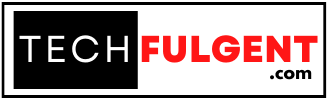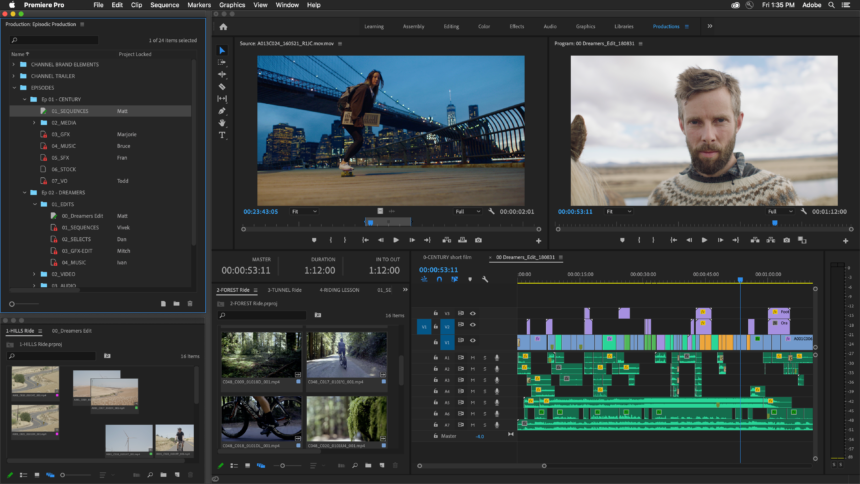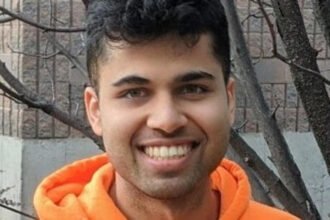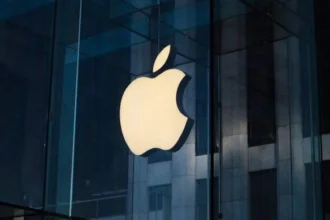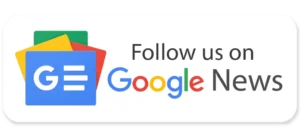Adobe Premiere Pro Review
Adobe Premiere Pro is one of the leading video editing software used by professionals and enthusiasts alike. Its powerful features, intuitive interface, and ability to handle high-end video production make it a favorite among filmmakers, YouTubers, and other content creators. Let’s dive into its pros, cons, and how to use it.
Adobe Premiere Pro Review
Pros
Professional-Grade Features: Adobe Premiere Pro offers advanced features like multi-cam editing, dynamic timeline trimming, and seamless integration with Adobe Creative Cloud tools (like Photoshop and After Effects).
Cross-Platform Support: Available on both Windows and Mac, Premiere Pro allows users to switch between systems seamlessly.
Broad Format Support: It supports a wide range of formats, from 8K to VR content, making it versatile for both beginners and professionals.
Customization: Highly customizable workspace and workflow options let users tailor their setup for comfort and efficiency. You can rearrange panels or create shortcuts to suit your editing style.
Integration with Other Adobe Products: Premiere Pro integrates effortlessly with other Adobe apps like After Effects (for advanced visual effects) and Audition (for audio editing), allowing for a more cohesive creative workflow.
Powerful Editing Tools: The software comes with advanced editing tools like color correction (Lumetri Color), sound balancing, and multiple video/audio layer support.
Constant Updates: Adobe regularly updates Premiere Pro with new features, bug fixes, and performance improvements.
Adobe Premiere Pro Review
Cons of Adobe Premiere Pro
Steep Learning Curve: Premiere Pro can be overwhelming for beginners due to its many features. While basic editing is fairly easy, mastering its full capabilities can take time.
Subscription-Based Model: Adobe uses a subscription model (Adobe Creative Cloud), which can be expensive over time, especially for those who don’t use it frequently.
High System Requirements: Premiere Pro can be resource-heavy, requiring a powerful computer to run smoothly, especially when working with high-resolution videos.
Occasional Bugs and Crashes: Users have reported stability issues, particularly during large projects. However, these are generally fixed in subsequent updates.
Complex Interface: While customizable, the interface can feel cluttered at times, especially for new users trying to locate specific tools or functions.
Adobe Premiere Pro Review
How to Use Adobe Premiere Pro
Step 1: Importing Media
After launching Premiere Pro, start by creating a new project.
Import your video, audio, and images by clicking “File” > “Import” or dragging them directly into the media library.
Organize your media into bins (folders) if necessary to keep everything tidy.
Step 2: Creating a Sequence
Drag your video file from the media library into the timeline. Premiere will automatically create a sequence that matches the video format.
Alternatively, you can create a new sequence manually by clicking “File” > “New” > “Sequence,” where you can select your desired settings (resolution, frame rate, etc.).
Step 3: Basic Editing
Cutting: Use the “Razor Tool” (C) to cut clips or drag the edges of clips in the timeline to trim them.
Transitions: Apply transitions between clips by dragging and dropping transitions from the “Effects” panel onto the timeline.
Text and Titles: Use the “Text Tool” to add text or subtitles. You can animate text and customize fonts, colors, and position.
Adobe Premiere Pro Review
Step 4: Audio Editing
Premiere offers tools to balance and enhance audio. You can adjust volume levels by using the audio track mixer or apply effects like equalization and noise reduction.
Add background music or voiceovers by dragging audio files into the timeline.
Step 5: Color Grading
Go to the “Color” workspace or use the “Lumetri Color” panel to adjust color, exposure, and contrast.
You can apply color presets (LUTs) or manually tweak color settings to achieve your desired look.
Step 6: Exporting
Once editing is complete, click “File” > “Export” > “Media.”
Choose the desired export settings (format, resolution, bitrate, etc.). Popular formats include MP4 (for YouTube) or MOV (for high-quality renders).
Click “Export” or send it to Adobe Media Encoder for batch processing.
Adobe Premiere Pro Review
Overall Review
Adobe Premiere Pro is a powerhouse for video editing, catering to everyone from beginner vloggers to professional filmmakers. Its wide range of tools and features make it an industry standard, though it comes with a steep learning curve and a subscription cost. If you need to work on professional projects or want advanced control over your editing, Premiere Pro is hard to beat.
However, for those looking for simpler, less expensive solutions, alternatives like Final Cut Pro (Mac) or DaVinci Resolve might be worth considering.